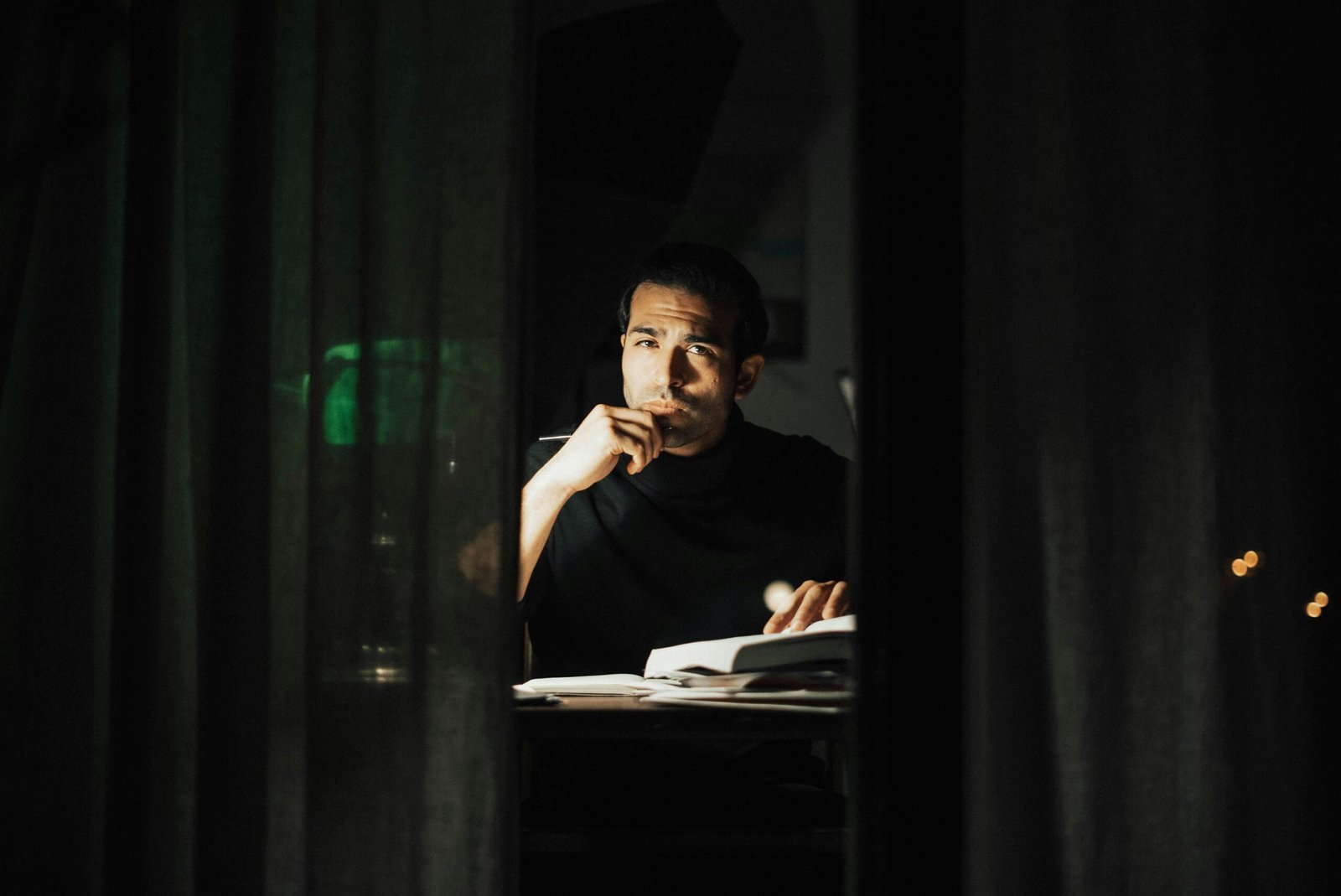Setting up a smart home security system may seem daunting, but with the right devices and a well-planned approach, you can create a secure, connected home that keeps your property and loved ones safe. Today, smart home security systems offer far more than just burglar alarms; they can be customized to your needs, providing peace of mind whether you’re home or away.
This guide will walk you through the steps to set up your own system—from choosing the best devices to integrating them into a single, cohesive system. Let’s get started!
1. Determine Your Security Needs 📝
Before purchasing any equipment, take some time to assess your home’s unique security requirements. Ask yourself:
- What areas need monitoring? This could include entry points like doors, windows, or less obvious areas like the backyard or garage.
- Do you need indoor and outdoor cameras? Outdoor cameras deter intruders, while indoor cameras help monitor activity inside.
- Is real-time alerting essential? Decide if you want instant alerts for motion, sound, or specific events like doorbell activity.
By answering these questions, you’ll have a clear idea of what devices are required for your setup.
2. Choose Your Smart Security Devices 📱🛠️
A smart home security system typically includes a combination of devices that work together. Here’s what you’ll need:
- Smart Cameras: These are crucial for video surveillance, both inside and outside your home.
- Popular options: Wyze Cam v3, Ring Stick Up Cam, Arlo Pro.
- Video Doorbells: Allows you to see and speak with visitors at your door via a mobile app, even when you’re not home.
- Popular options: Ring Video Doorbell, Google Nest Doorbell.
- Smart Locks: These let you lock/unlock doors remotely and monitor access.
- Popular options: August Wi-Fi Smart Lock, Schlage Encode.
- Smart Motion Sensors: These sensors detect movement and trigger alarms or notifications.
- Popular options: Philips Hue Motion Sensor, Samsung SmartThings Motion Sensor.
- Smart Alarms: Add smart sirens or alarms that will alert you and scare off intruders.
- Popular options: Ring Alarm, SimpliSafe Wireless Alarm.
💡 Pro Tip: Choose devices that are compatible with the same platform, such as Alexa, Google Assistant, or Apple HomeKit, to ensure smooth integration.
3. Install and Position the Devices 🛠️🏠
Once you’ve purchased your smart security devices, it’s time to install them. Follow the manufacturer’s instructions for each device, but here are some general guidelines:
For Smart Cameras:
- Outdoor cameras should be placed near entry points (doors, windows) or other vulnerable areas like driveways and backyards.
- Indoor cameras work best in high-traffic areas like living rooms or hallways, where they can capture movement.
For Video Doorbells:
- Install your video doorbell at your front door, ensuring the camera captures a wide view of the entrance. Most models include mounting tools for easy setup.
For Smart Locks:
- Smart locks should be installed on the main entry doors, and many models are designed to fit over existing deadbolts, making them easy to install without replacing your door hardware.
For Motion Sensors:
- Place motion sensors in rooms or hallways that burglars are most likely to pass through. Make sure they’re positioned high up and at angles that cover the most space.
For Alarms:
- Install alarms or sirens near potential entry points or in centralized areas where they can be heard throughout the home.
4. Connect Devices to Your Smart Home System 🌐📡
After installing your devices, the next step is to connect them to your smart home ecosystem. Here’s how to do it:
- Download the app associated with each device (such as the Ring, Nest, or Wyze apps).
- Create an account and follow the instructions to add each device to your home Wi-Fi network.
- Link devices to your smart home hub, such as Alexa, Google Home, or Apple HomeKit, so you can control them from a single platform. For example, say “Alexa, show me the front door” to view your smart doorbell’s camera feed on an Echo Show.
5. Set Up Automations and Alerts ⚙️📲
A major benefit of a smart home security system is the ability to automate actions and receive real-time notifications.
Automate Actions:
- Set your cameras to start recording when your smart doorbell detects motion.
- Use your smart lights to turn on automatically when a motion sensor is triggered.
- Program smart locks to automatically lock the door at a specific time each day.
Enable Real-Time Alerts:
- Configure your security cameras and motion sensors to send push notifications when unusual activity is detected.
- Some systems, like the Ring Alarm, allow for professional monitoring, where an emergency contact or monitoring center is alerted if an alarm is triggered.
By fine-tuning these automations and alerts, you can ensure your smart home security system runs smoothly and keeps you informed.
6. Regularly Maintain and Test Your System 🔄🔧
Your security system is only effective if it’s working correctly. Regular maintenance ensures everything runs smoothly.
- Check the battery life on wireless cameras, sensors, and smart locks. Some devices will notify you when the battery is low.
- Test the cameras and sensors monthly to ensure they’re recording and detecting motion as expected.
- Update device firmware regularly to improve performance and security.
Conclusion: Building a Secure and Smart Home
Setting up a smart home security system doesn’t have to be complicated. By carefully selecting the right devices, placing them strategically, and integrating them into your home network, you’ll create a reliable, responsive security system that keeps your home safe. As technology evolves, you can easily expand your system with more advanced devices or services to suit your growing needs.
Start today with these simple steps and enjoy the peace of mind that comes with a smarter, safer home.